Nuget using Visual Studio¶
This is an example of how to use the Strongbox artifact repository manager with NuGet.
Pre-requisites¶
Windowsnuget.exeVisual Studio- Installed and configured a Strongbox Distribution
- Java Development Kit (JDK) version 1.8.x
Example project¶
The "Hello, Strongbox!" sample application for this can be found here.
Create NuGet configuration¶
Append the -Source option to your NuGet.exe commands to access your storages in Strongbox:
nuget <command> -Source http://localhost:48080/storages/storage-nuget/nuget-releases
Add your repository to NuGet package sources¶
To manage packages, you'll need to configure NuGet to access your storages by performing following steps:
- In Visual Studio Go to Tools → Nuget Package Manager → Package Manager Settings
- Select Package Sources in the navigation menu
- To add a source, select +, edit the name, enter the URL or path in the Source control, and select Update. The source now appears in the selector drop-down.
- The
nuget-publicgroup repository should be at the top of the list.
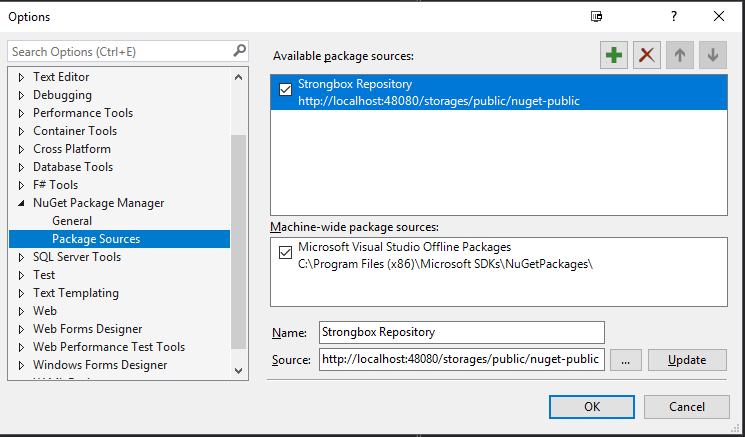
- You cannot deploy to group repositories, as they are only for resolving artifacts. Also, please note that the
nuget-publicgroup includes thenuget.orgrepository itself - The URL when deploying artifacts is the one for the hosted repository (
nuget-releases,nuget-snapshot, etc)
Get api key to use with your repository¶
The NuGet protocol assumes that users need to be authenticated with API Key to be able to deploy or delete your packages.
Strongbox provides the REST API to get an API Key for specified user, you can use a browser for this like follows:
http://localhost:48080/api/users/admin/generate-security-token
Enter your Strongbox credentials. (Default: admin:password)
The output should be like follows:
eyJhbGciOiJIUzI1NiJ9.eyJpc3MiOiJTdHJvbmdib3giLCJqdGkiOiJtU3N0TGVOMGpabzJNcmdleGdWSUVRIiwic3ViIjoiYWRtaW4iLCJzZWN1cml0eS10b2tlbi1rZXkiOiJhZG1pbi1zZWNyAMQifQ.SgpKb4yUidK8ATbGxDOfjGjHfEF22PIFyzlpk-Rpad0
Set api key to use with your repository¶
nuget setApiKey {apiKey} -Source {repositoryUrl}
The output should be like follows:
nuget.exe setApiKey eyJhbGciOiJIUzI1NiJ9. -Source http://localhost:48080/storages/storage-nuget/nuget-releases
The API Key 'eyJhbGciOiJIUzI1NiJ9.' was saved for 'http://localhost:48080/storages/storage-nuget/nuget-releases'.
How to build NuGet package¶
Create a class library project in Visual Studio.
Add dependencies to your package from other NuGet repositories. In Solution Explorer, right-click either References or a project and select Manage NuGet Packages.
In the browse tab search for log4net and install stable version.
Right-click on the resulting project file and select Build to make sure the project was created properly.
The DLL is found within the Debug folder (or Release if you build that configuration instead).
Open a command prompt and navigate to the folder containing your solution(.sln) file
nuget spec
This will create the Package.nuspec XML file. The manifest looks something like the code below,
where tokens in the form Properties/AssemblyInfo.cs file.
<?xml version="1.0"?>
<package >
<metadata>
<id>Package</id>
<version>1.0.2</version>
<authors>gokhan.kuyucak</authors>
<owners>gokhan.kuyucak</owners>
<licenseUrl>http://LICENSE_URL_HERE_OR_DELETE_THIS_LINE</licenseUrl>
<projectUrl>http://PROJECT_URL_HERE_OR_DELETE_THIS_LINE</projectUrl>
<iconUrl>http://ICON_URL_HERE_OR_DELETE_THIS_LINE</iconUrl>
<requireLicenseAcceptance>false</requireLicenseAcceptance>
<description>An example to generate package and publish with strongbox</description>
<releaseNotes>Summary of changes made in this release of the package.</releaseNotes>
<copyright>Copyright 2018</copyright>
<tags>Tag1 Tag2</tags>
<dependencies>
<dependency id="SampleDependency" version="1.0" />
</dependencies>
</metadata>
</package>
You can edit the Package.nuspec file in text editor. Remember that authors and description entities are mandatory.
How to make NuGet package¶
Execute the following command:
nuget pack ./hello-strongbox-nuget-visual-studio/hello-strongbox-nuget-visual-studio.csproj
Example output
Attempting to build package from 'hello-strongbox-nuget-visual-studio.csproj'.
MSBuild auto-detection: using msbuild version '15.5.180.51428' from 'C:\Program Files (x86)\Microsoft Visual Studio\2017\Community\MSBuild\15.0\bin'.
Packing files from 'hello-strongbox-nuget-visual-studio\hello-strongbox-nuget-visual-studio\bin\Release'.
WARNING: Description was not specified. Using 'Description'.
WARNING: Author was not specified. Using 'gokhan.kuyucak'.
Successfully created package 'hello-strongbox-nuget-visual-studio.1.0.0.nupkg'.
How to push NuGet package into Strongbox¶
Execute the following command:
nuget push hello-strongbox-nuget-visual-studio.1.0.0.nupkg -Source http://localhost:48080/storages/storage-nuget/nuget-releases
Example output
Pushing hello-strongbox-nuget-visual-studio.1.0.0.nupkg to 'http://localhost:48080/storages/storage-nuget/nuget-releases'...
PUT http://localhost:48080/storages/storage-nuget/nuget-releases
Created http://localhost:48080/storages/storage-nuget/nuget-releases 3153ms
Your package was pushed.
How to search for NuGet packages in Strongbox¶
To list the current versions for your packages, execute the following command:
nuget.exe list -Source http://localhost:48080/storages/storage-nuget/nuget-releases
Example output
HelloNuget 1.0.2
NoSleep 1.0.0
NugetWorld.Hello 1.0.0
hello-strongbox-nuget-visual-studio 1.0.0
To search a keyword in repository, execute the following command:
nuget.exe list strongbox -Source http://localhost:48080/storages/storage-nuget/nuget-releases
Example output
hello-strongbox-nuget-visual-studio 1.0.0
For example, you can look up log4net like this:
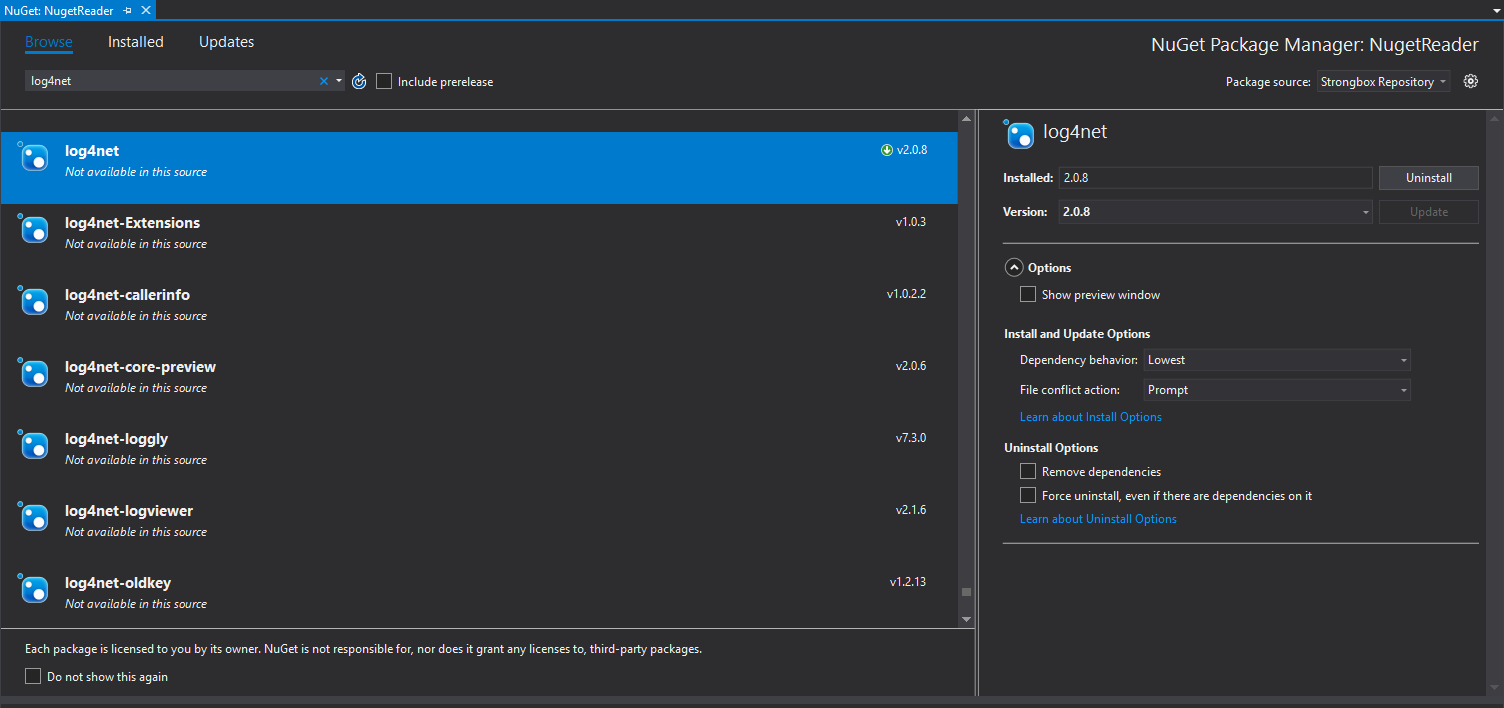
How to delete a NuGet package¶
Execute the following command:
nuget.exe delete NugetWorld.Hello 1.0.0 -Source http://localhost:48080/storages/storage-nuget/nuget-releases
Example output
NugetWorld.Hello 1.0.0 will be deleted from the 'http://localhost:48080/storages/storage-nuget/nuget-releases'. Would you like to continue? (y/N) y
WARNING: Deleting NugetWorld.Hello 1.0.0 from the 'http://localhost:48080/storages/storage-nuget/nuget-releases'.
DELETE http://localhost:48080/storages/storage-nuget/nuget-releases/NugetWorld.Hello/1.0.0
OK http://localhost:48080/storages/storage-nuget/nuget-releases/NugetWorld.Hello/1.0.0 536ms
NugetWorld.Hello 1.0.0 was deleted successfully.
How to install a NuGet package with Visual Studio Nuget Manager¶
Open your project in Visual Studio and in Solution Explorer, right-click either References or a project and select Manage NuGet Packages.
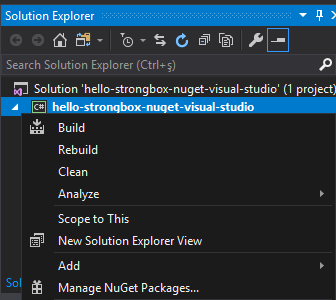
You should switch to StrongBox repository in the source tab and search for the package you have built in the previous steps.
Search for the NuGet package, select and install the version that is available.
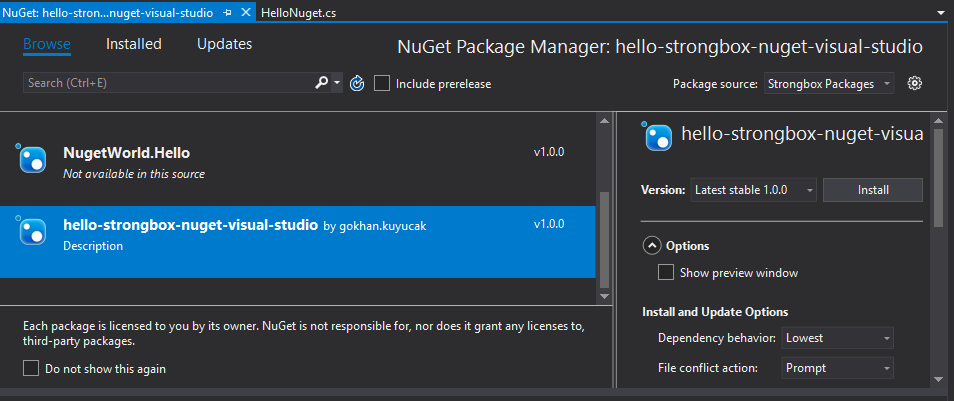
You can also check if all dependencies you packaged in How to make NuGet package section have been installed.
How to install a NuGet package with Package Manager Console¶
The NuGet Package Manager Console is built into Visual Studio. To find and install a package, you should execute following commands:
- Open the project/solution in Visual Studio, and open the console using the Tools > NuGet Package Manager > Package Manager Console command.
- Switch to Strongbox repository in Package Source tab.
-
To find a package execute
Find-Package hello-strongbox-nuget-visual-studioExample output
| Id | Versions | Description | |-------------------------------------|----------|-------------| | hello-strongbox-nuget-visual-studio | {1.0.0} | Description | | | | | Time Elapsed: 00:00:01.3270740 -
To install the package execute
Example output
Attempting to gather dependency information for package 'hello-strongbox-nuget-visual-studio.1.0.0' with respect to project 'hello-strongbox-nuget-visual-studio', targeting '.NETFramework,Version=v4.6.1' Gathering dependency information took 614,18 ms Attempting to resolve dependencies for package 'hello-strongbox-nuget-visual-studio.1.0.0' with DependencyBehavior 'Lowest' Resolving dependency information took 0 ms Resolving actions to install package 'hello-strongbox-nuget-visual-studio.1.0.0' Resolved actions to install package 'hello-strongbox-nuget-visual-studio.1.0.0' Retrieving package 'hello-strongbox-nuget-visual-studio 1.0.0' from 'Strongbox Packages'. GET http://localhost:48080/storages/storage-nuget/nuget-releases/download/hello-strongbox-nuget-visual-studio/1.0.0 OK http://localhost:48080/storages/storage-nuget/nuget-releases/download/hello-strongbox-nuget-visual-studio/1.0.0 195ms Installing hello-strongbox-nuget-visual-studio 1.0.0. Adding package 'hello-strongbox-nuget-visual-studio.1.0.0' to folder 'hello-strongbox-nuget-visual-studio\packages' Added package 'hello-strongbox-nuget-visual-studio.1.0.0' to folder 'hello-strongbox-nuget-visual-studio\packages' Added package 'hello-strongbox-nuget-visual-studio.1.0.0' to 'packages.config' Successfully installed 'hello-strongbox-nuget-visual-studio 1.0.0' to hello-strongbox-nuget-visual-studio Executing nuget actions took 837,38 ms Time Elapsed: 00:00:02.4972295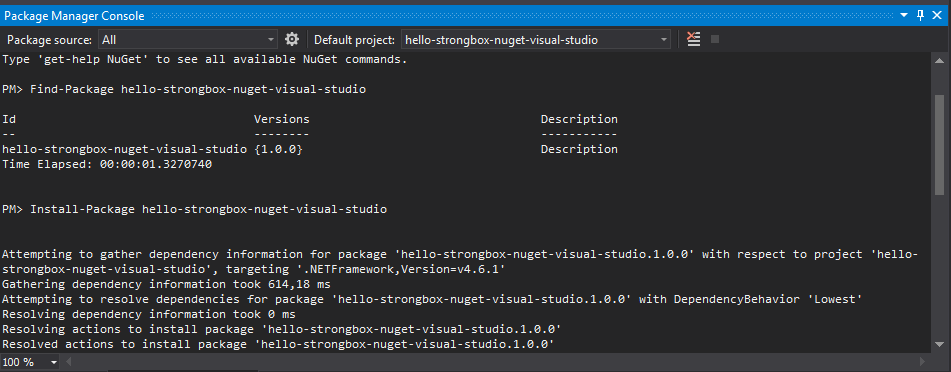
See also:¶
- Strongbox NuGet Mono Example
- NuGet Package Manager UI
- NuGet CLI Reference
- Package Manager Console
- Nuget: Dependency Resolution In Nuget 3.x