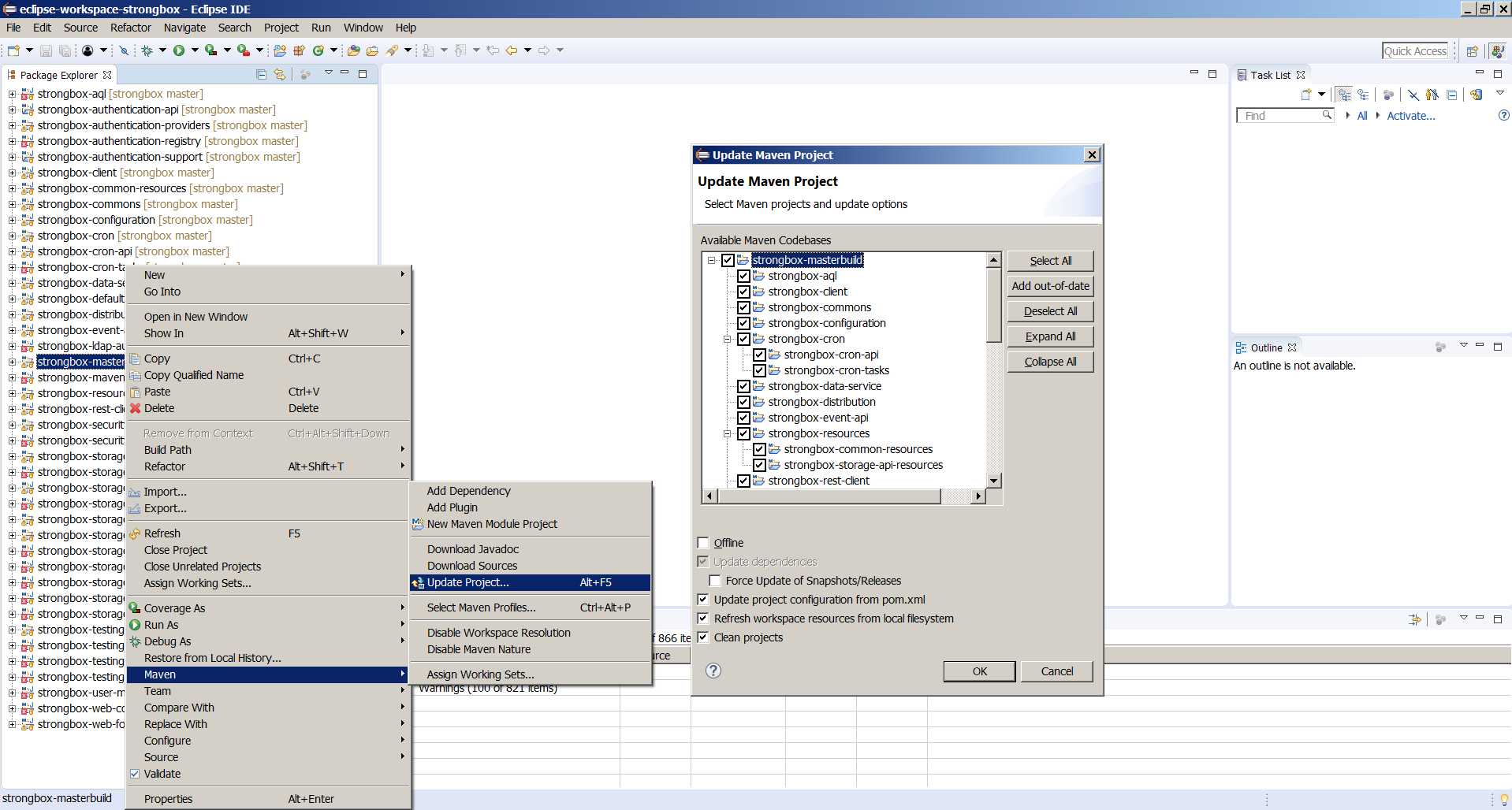Eclipse¶
Before continuing, please make sure you've built the code using Building the code section.
Choose Eclipse distribution¶
The Eclipse IDE for Java Developers package is a sufficient base for strongbox project development.
Install ANTLR4 IDE plugin¶
Follow ANTLR4 Eclipse plugin installation guide Prerequisites and Installation sections from here
- Download and add as default distribution the
antlr-4.x-complete.jarversion which matchesversion.antlrvariable from here in Window -> Preferences -> ANTLR 4 -> Tool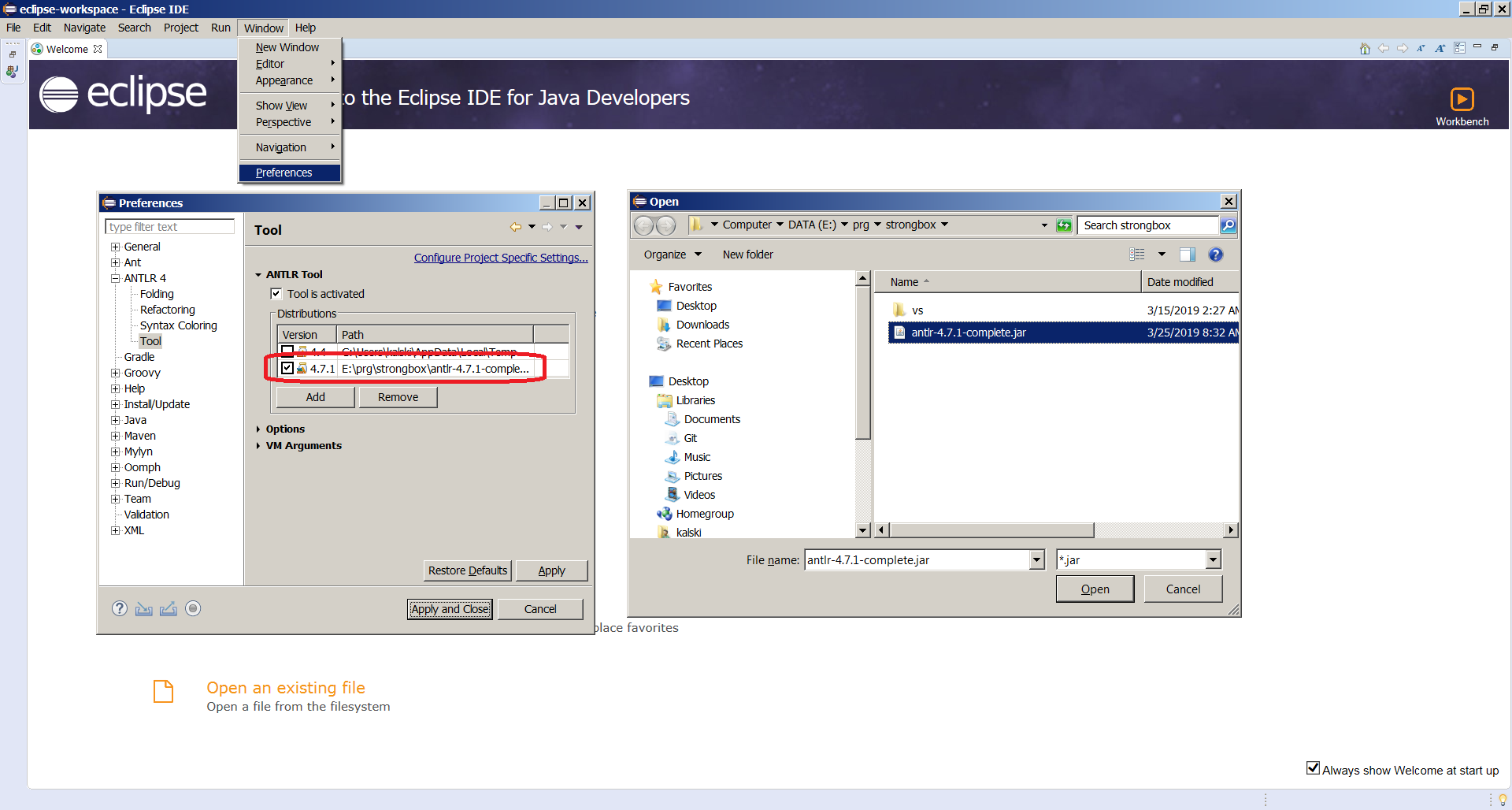
Install Groovy-Eclipse M2E Integration¶
Install from your Eclipse distro update site here. Necessary dependencies will be automatically selected.
Set up Eclipse workspace¶
Disable Welcome screen¶
You should already have created an empty workspace - this is the default behavior when you first start Eclipse. Just make sure you untick the "Always show Welcome at start up" checkbox before closing the Welcome screen to see the usual perspective on startup.
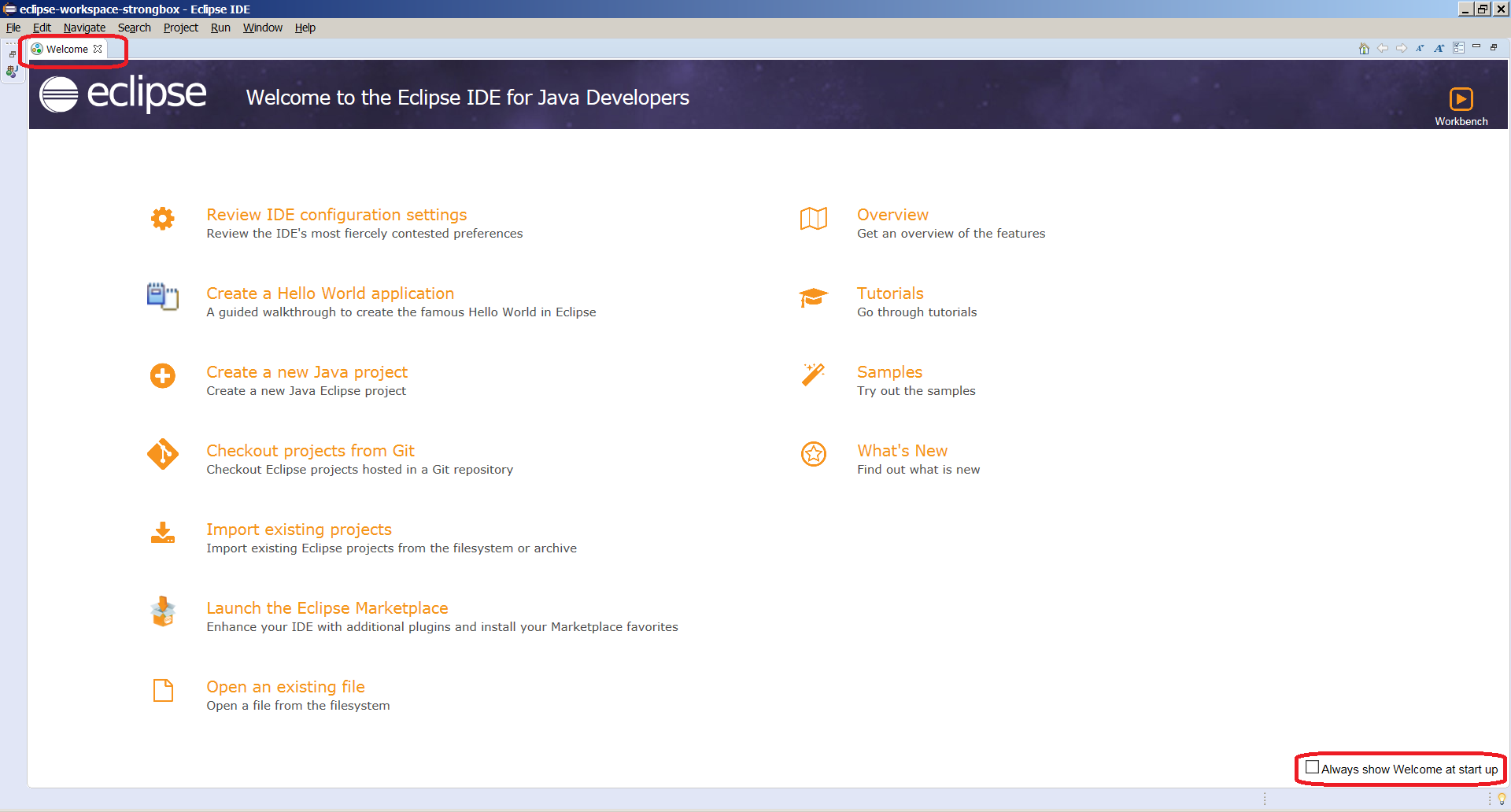
Import Maven project¶
- Choose
File -> Import -> Maven -> Existing Maven Projects - Point the
Root Directoryto the strongbox cloned repository. - Click
Finishbutton.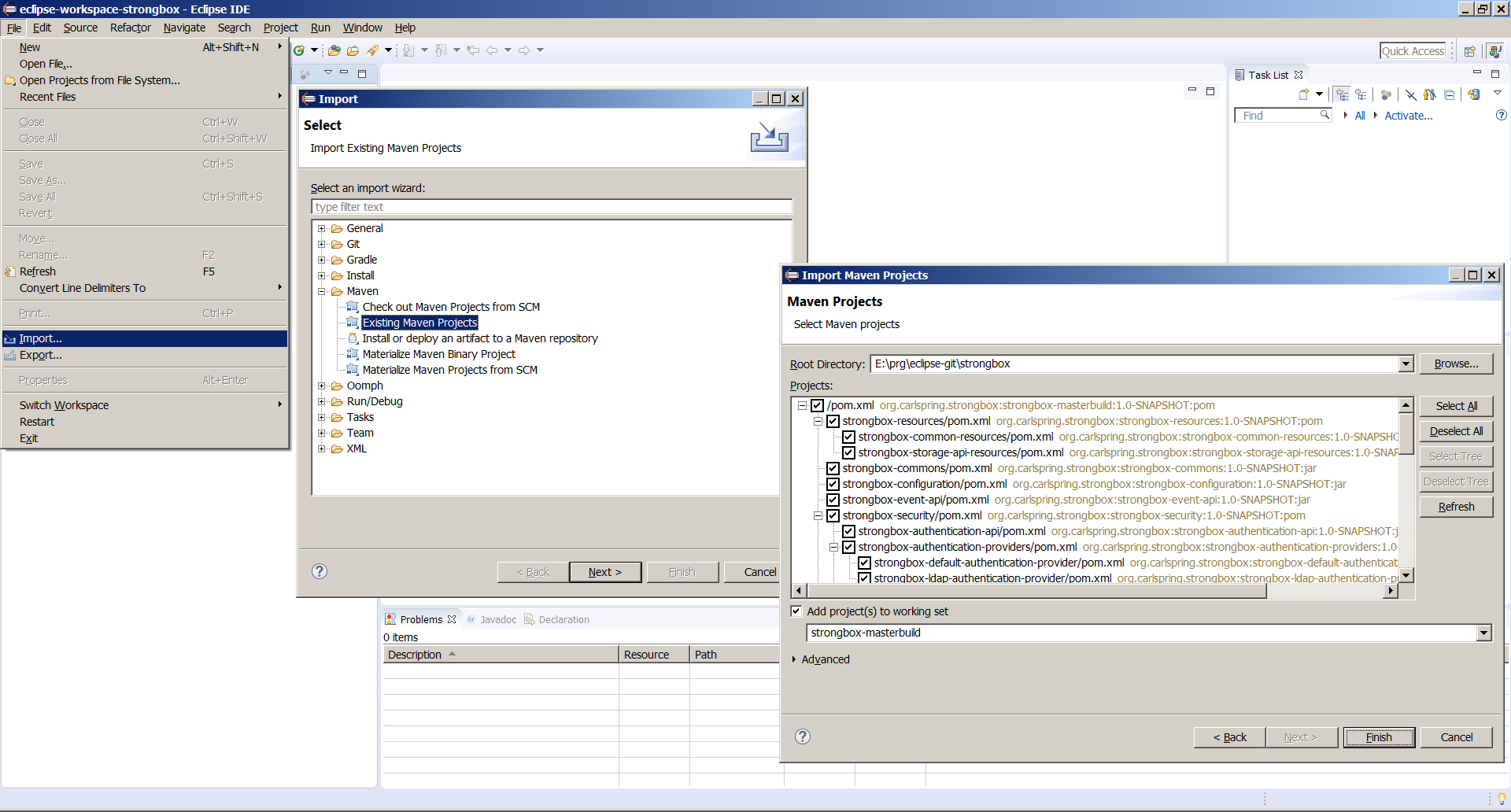
Workaround m2e connectors¶
If a popup Discover m2e connectors appears - click Resolve All Later and Finish. Issues with m2e connectors are known and we workaround this through Maven command line build.
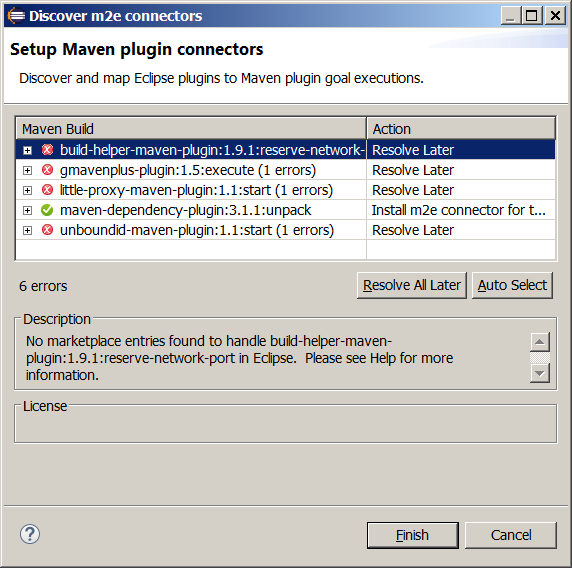
- In
Window -> Preferences -> Maven -> Errors/Warnings -> Plugin execution not covered by lifecycle configurationchooseIgnoreand hitApply -
Click Import icon and browse
From preference fileto a local saved copy of this file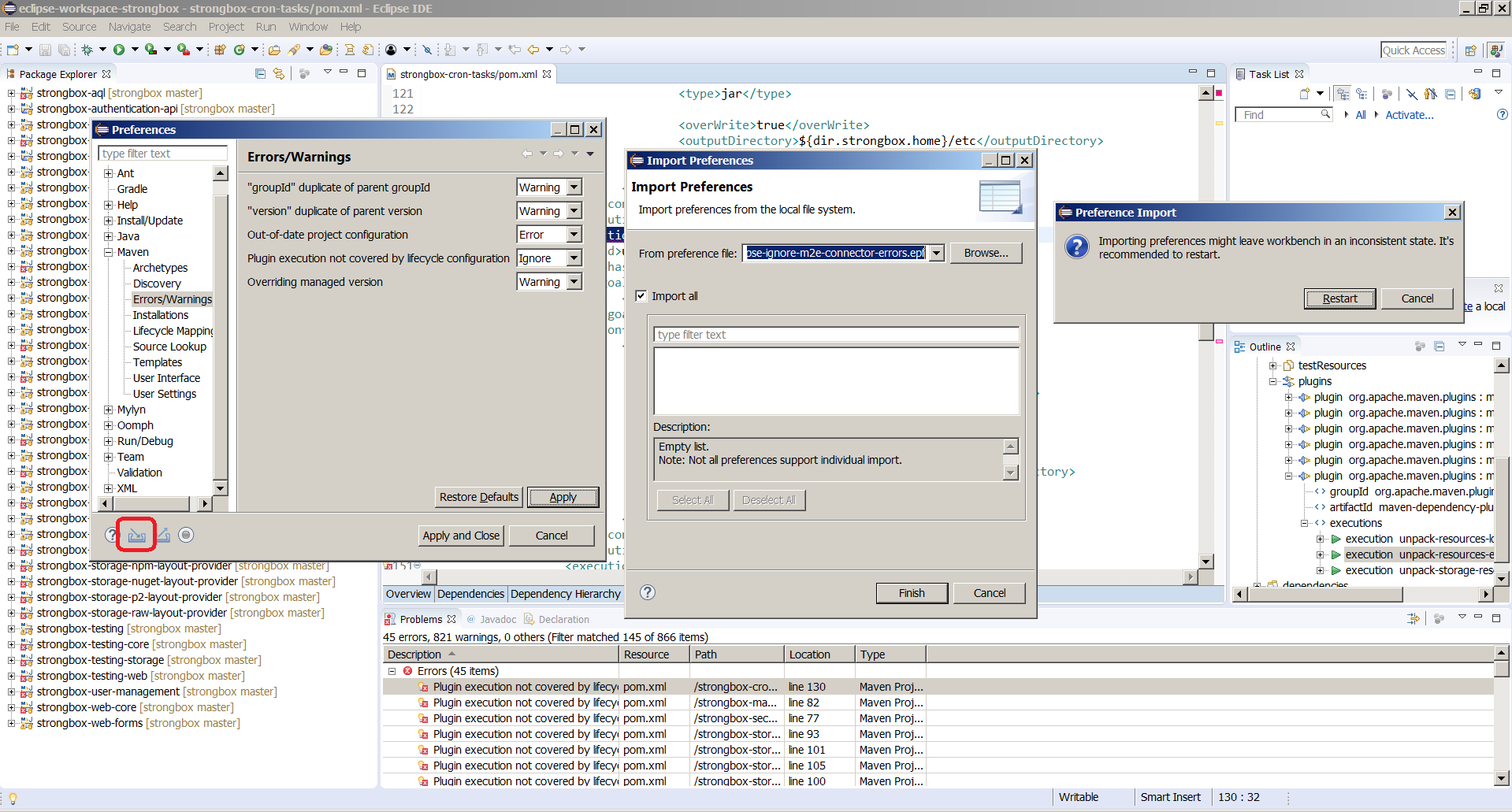
Configure strongbox-storage-nuget-layout-provider project¶
-
Expand the
src/maindirectory and selectantlr4folder, then right click and pickBuild path -> Use as Source Folder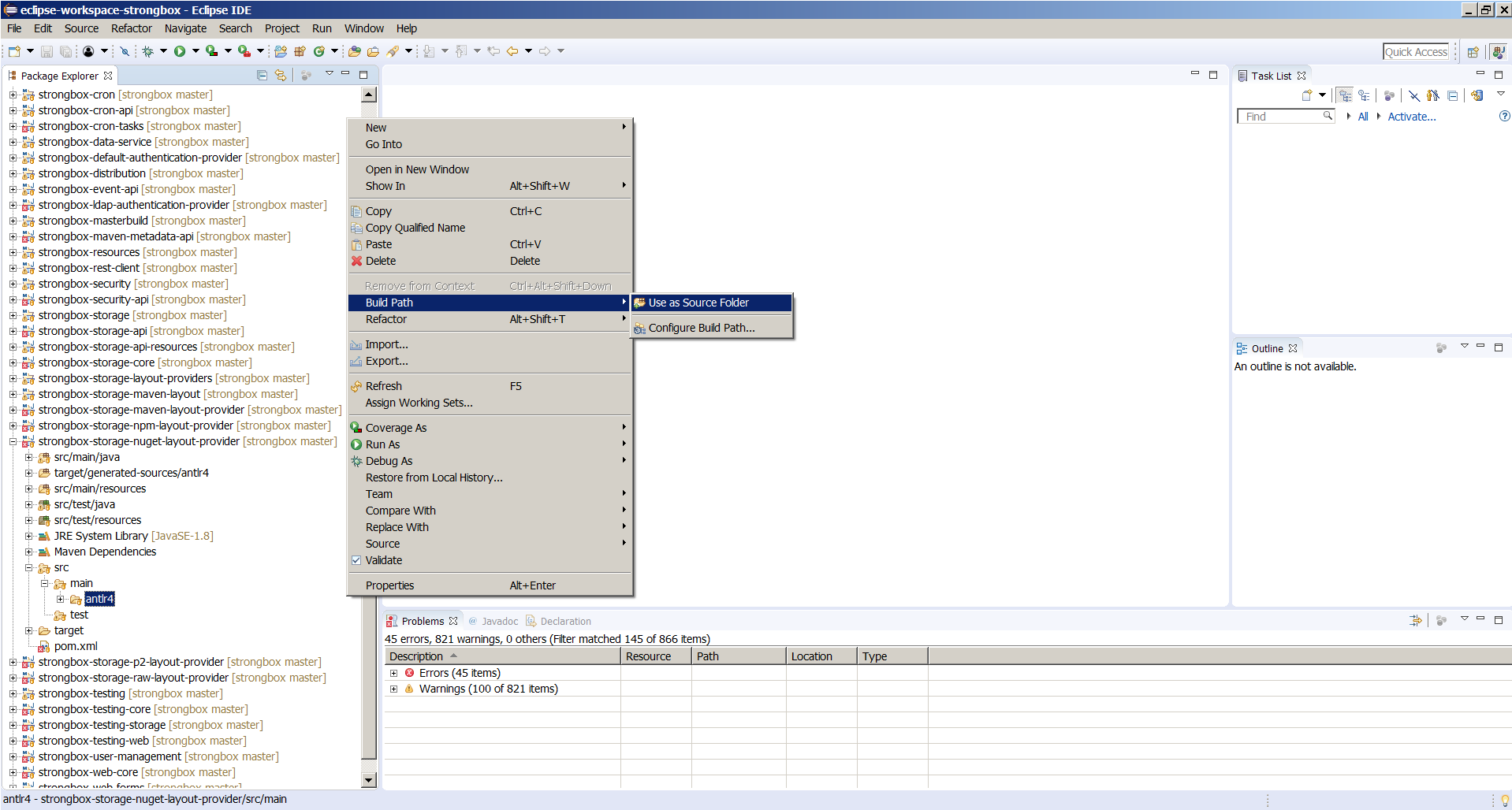
Configure strongbox-aql project¶
-
Expand the
src/maindirectory and selectgroovyandtwigfolders, then right click and pickBuild path -> Use as Source Folder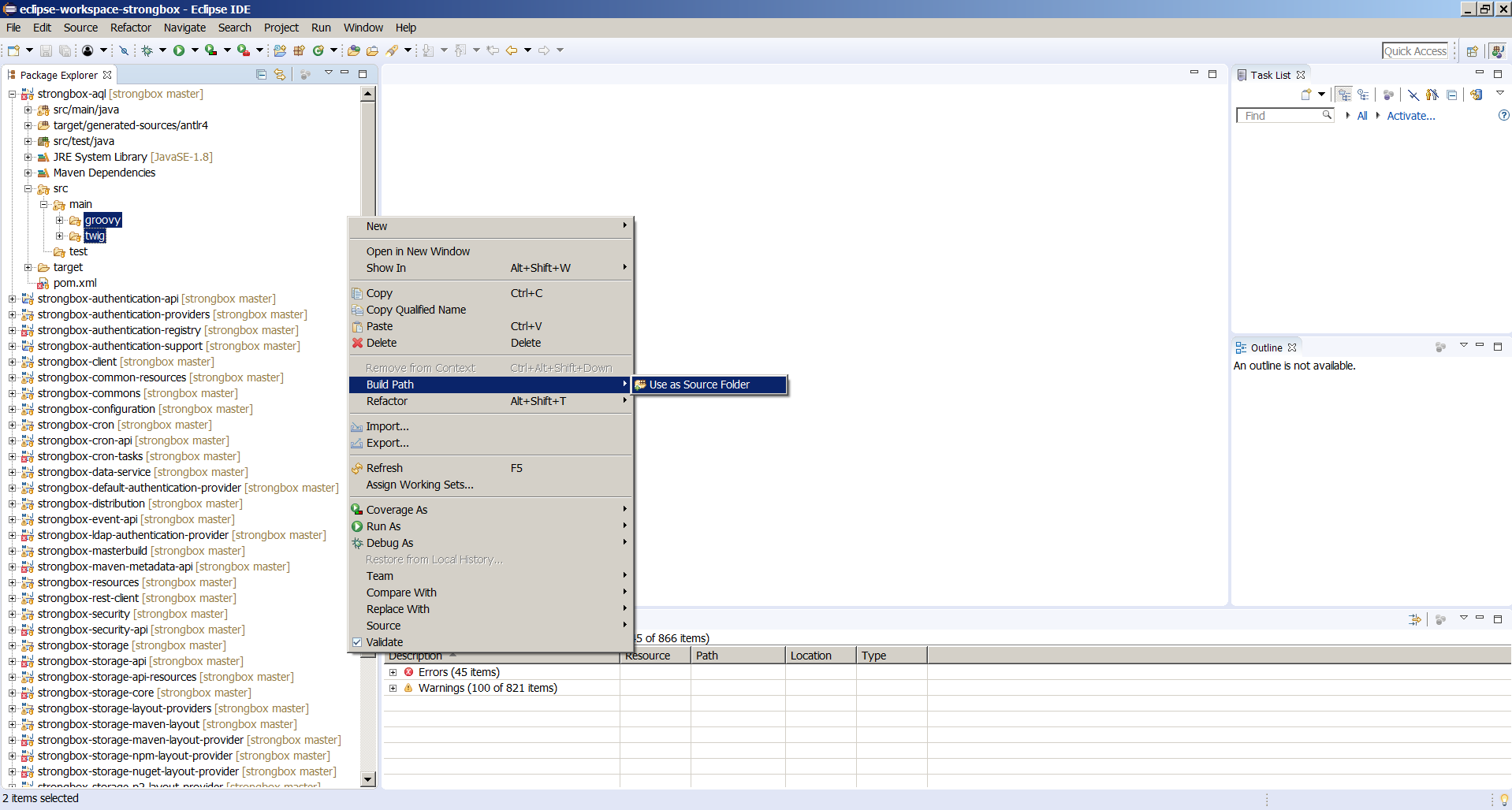
-
Right click the project and pick Properties
Java Build Path -> Libraries -> Add Library -> Groovy Runtime Libraries. Note that if on right click you pick directly Build path adding the groovy libraries gives an error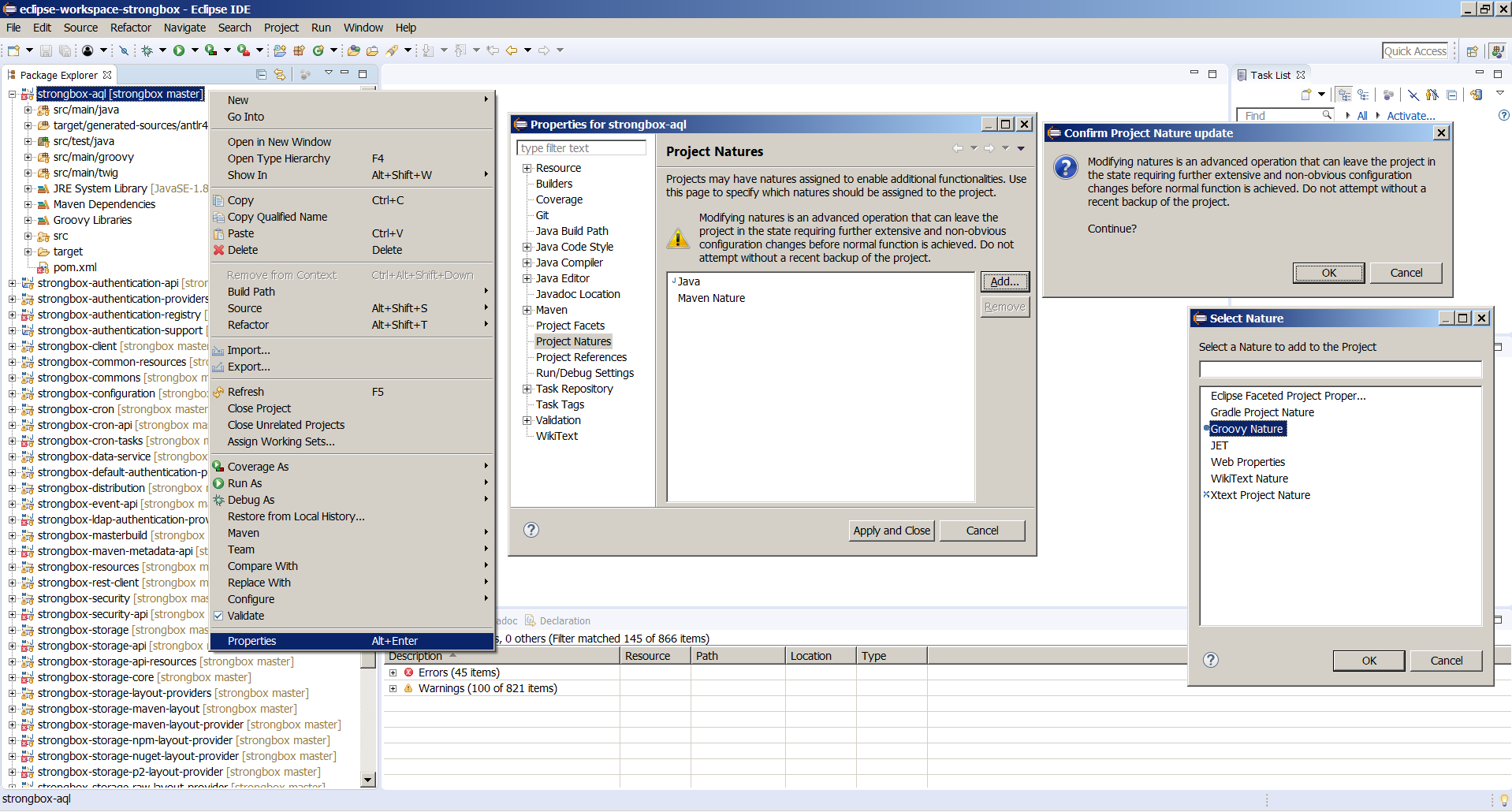
Project Natures -> Add -> Groovy Nature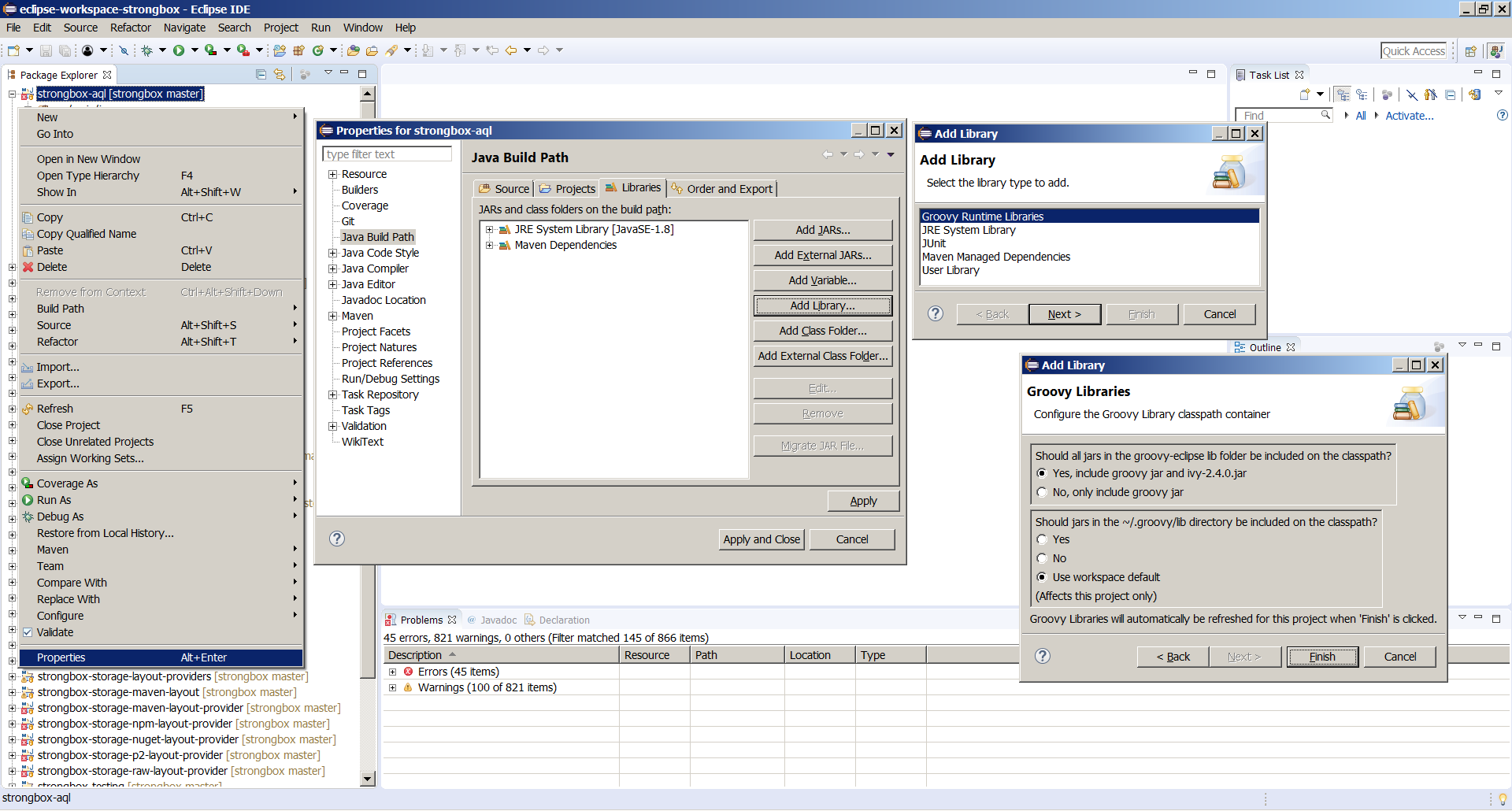
Trigger Maven update for strongbox-masterbuild¶
Select strongbox-masterbuild project, Right click -> Maven -> Update Project